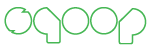Sqoop Java Client API Guide¶
This document will explain how to use Sqoop Java Client API with external application. Client API allows you to execute the functions of sqoop commands. It requires Sqoop Client JAR and its dependencies.
The main class that provides wrapper methods for all the supported operations is the
public class SqoopClient {
...
}
Java Client API is explained using Generic JDBC Connector example. Before executing the application using the sqoop client API, check whether sqoop server is running.
Workflow¶
Given workflow has to be followed for executing a sqoop job in Sqoop server.
- Create LINK object for a given connectorId - Creates Link object and returns linkId (lid)
- Create a JOB for a given “from” and “to” linkId - Create Job object and returns jobId (jid)
- Start the JOB for a given jobId - Start Job on the server and creates a submission record
Project Dependencies¶
Here given maven dependency
<dependency>
<groupId>org.apache.sqoop</groupId>
<artifactId>sqoop-client</artifactId>
<version>${requestedVersion}</version>
</dependency>
Initialization¶
First initialize the SqoopClient class with server URL as argument.
String url = "http://localhost:12000/sqoop/";
SqoopClient client = new SqoopClient(url);
Server URL value can be modfied by setting value to setServerUrl(String) method
client.setServerUrl(newUrl);
Link¶
Connectors provide the facility to interact with many data sources and thus can be used as a means to transfer data between them in Sqoop. The registered connector implementation will provide logic to read from and/or write to a data source that it represents. A connector can have one or more links associated with it. The java client API allows you to create, update and delete a link for any registered connector. Creating or updating a link requires you to populate the Link Config for that particular connector. Hence the first thing to do is get the list of registered connectors and select the connector for which you would like to create a link. Then you can get the list of all the config/inputs using Display Config and Input Names For Connector for that connector.
Save Link¶
First create a new link by invoking createLink(cid) method with connector Id and it returns a MLink object with dummy id and the unfilled link config inputs for that connector. Then fill the config inputs with relevant values. Invoke saveLink passing it the filled MLink object.
// create a placeholder for link
long connectorId = 1;
MLink link = client.createLink(connectorId);
link.setName("Vampire");
link.setCreationUser("Buffy");
MLinkConfig linkConfig = link.getConnectorLinkConfig();
// fill in the link config values
linkConfig.getStringInput("linkConfig.connectionString").setValue("jdbc:mysql://localhost/my");
linkConfig.getStringInput("linkConfig.jdbcDriver").setValue("com.mysql.jdbc.Driver");
linkConfig.getStringInput("linkConfig.username").setValue("root");
linkConfig.getStringInput("linkConfig.password").setValue("root");
// save the link object that was filled
Status status = client.saveLink(link);
if(status.canProceed()) {
System.out.println("Created Link with Link Id : " + link.getPersistenceId());
} else {
System.out.println("Something went wrong creating the link");
}
status.canProceed() returns true if status is OK or a WARNING. Before sending the status, the link config values are validated using the corresponding validator associated with th link config inputs.
On successful execution of the saveLink method, new link Id is assigned to the link object else an exception is thrown. link.getPersistenceId() method returns the unique Id for this object persisted in the sqoop repository.
User can retrieve a link using the following methods
| Method | Description |
|---|---|
| getLink(lid) | Returns a link by id |
| getLinks() | Returns list of links in the sqoop |
Job¶
A sqoop job holds the From and To parts for transferring data from the From data source to the To data source. Both the From and the To are uniquely identified by their corresponding connector Link Ids. i.e when creating a job we have to specifiy the FromLinkId and the ToLinkId. Thus the pre-requisite for creating a job is to first create the links as described above.
Once the linkIds for the From and To are given, then the job configs for the associated connector for the link object have to be filled. You can get the list of all the from and to job config/inputs using Display Config and Input Names For Connector for that connector. A connector can have one or more links. We then use the links in the From and To direction to populate the corresponding MFromConfig and MToConfig respectively.
In addition to filling the job configs for the From and the To representing the link, we also need to fill the driver configs that control the job execution engine environment. For example, if the job execution engine happens to be the MapReduce we will specifiy the number of mappers to be used in reading data from the From data source.
Save Job¶
Here is the code to create and then save a job
String url = "http://localhost:12000/sqoop/";
SqoopClient client = new SqoopClient(url);
//Creating dummy job object
long fromLinkId = 1;// for jdbc connector
long toLinkId = 2; // for HDFS connector
MJob job = client.createJob(fromLinkId, toLinkId);
job.setName("Vampire");
job.setCreationUser("Buffy");
// set the "FROM" link job config values
MFromConfig fromJobConfig = job.getFromJobConfig();
fromJobConfig.getStringInput("fromJobConfig.schemaName").setValue("sqoop");
fromJobConfig.getStringInput("fromJobConfig.tableName").setValue("sqoop");
fromJobConfig.getStringInput("fromJobConfig.partitionColumn").setValue("id");
// set the "TO" link job config values
MToConfig toJobConfig = job.getToJobConfig();
toJobConfig.getStringInput("toJobConfig.outputDirectory").setValue("/usr/tmp");
// set the driver config values
MDriverConfig driverConfig = job.getDriverConfig();
driverConfig.getStringInput("throttlingConfig.numExtractors").setValue("3");
Status status = client.saveJob(job);
if(status.canProceed()) {
System.out.println("Created Job with Job Id: "+ job.getPersistenceId());
} else {
System.out.println("Something went wrong creating the job");
}
User can retrieve a job using the following methods
| Method | Description |
|---|---|
| getJob(jid) | Returns a job by id |
| getJobs() | Returns list of jobs in the sqoop |
List of status codes¶
| Function | Description |
|---|---|
| OK | There are no issues, no warnings. |
| WARNING | Validated entity is correct enough to be proceed. Not a fatal error |
| ERROR | There are serious issues with validated entity. We can’t proceed until reported issues will be resolved. |
View Error or Warning valdiation message¶
In case of any WARNING AND ERROR status, user has to iterate the list of validation messages.
printMessage(link.getConnectorLinkConfig().getConfigs());
private static void printMessage(List<MConfig> configs) {
for(MConfig config : configs) {
List<MInput<?>> inputlist = config.getInputs();
if (config.getValidationMessages() != null) {
// print every validation message
for(Message message : config.getValidationMessages()) {
System.out.println("Config validation message: " + message.getMessage());
}
}
for (MInput minput : inputlist) {
if (minput.getValidationStatus() == Status.WARNING) {
for(Message message : config.getValidationMessages()) {
System.out.println("Config Input Validation Warning: " + message.getMessage());
}
}
else if (minput.getValidationStatus() == Status.ERROR) {
for(Message message : config.getValidationMessages()) {
System.out.println("Config Input Validation Error: " + message.getMessage());
}
}
}
}
Updating link and job¶
After creating link or job in the repository, you can update or delete a link or job using the following functions
| Method | Description |
|---|---|
| updateLink(link) | Invoke update with link and check status for any errors or warnings |
| deleteLink(lid) | Delete link. Deletes only if specified link is not used by any job |
| updateJob(job) | Invoke update with job and check status for any errors or warnings |
| deleteJob(jid) | Delete job |
Job Start¶
Starting a job requires a job id. On successful start, getStatus() method returns “BOOTING” or “RUNNING”.
//Job start
long jobId = 1;
MSubmission submission = client.startJob(jobId);
System.out.println("Job Submission Status : " + submission.getStatus());
if(submission.getStatus().isRunning() && submission.getProgress() != -1) {
System.out.println("Progress : " + String.format("%.2f %%", submission.getProgress() * 100));
}
System.out.println("Hadoop job id :" + submission.getExternalId());
System.out.println("Job link : " + submission.getExternalLink());
Counters counters = submission.getCounters();
if(counters != null) {
System.out.println("Counters:");
for(CounterGroup group : counters) {
System.out.print("\t");
System.out.println(group.getName());
for(Counter counter : group) {
System.out.print("\t\t");
System.out.print(counter.getName());
System.out.print(": ");
System.out.println(counter.getValue());
}
}
}
if(submission.getExceptionInfo() != null) {
System.out.println("Exception info : " +submission.getExceptionInfo());
}
//Check job status for a running job
MSubmission submission = client.getJobStatus(jobId);
if(submission.getStatus().isRunning() && submission.getProgress() != -1) {
System.out.println("Progress : " + String.format("%.2f %%", submission.getProgress() * 100));
}
//Stop a running job
submission.stopJob(jobId);
Above code block, job start is asynchronous. For synchronous job start, use startJob(jid, callback, pollTime) method. If you are not interested in getting the job status, then invoke the same method with “null” as the value for the callback parameter and this returns the final job status. pollTime is the request interval for getting the job status from sqoop server and the value should be greater than zero. We will frequently hit the sqoop server if a low value is given for the pollTime. When a synchronous job is started with a non null callback, it first invokes the callback’s submitted(MSubmission) method on successful start, after every poll time interval, it then invokes the updated(MSubmission) method on the callback API and finally on finishing the job executuon it invokes the finished(MSubmission) method on the callback API.
Display Config and Input Names For Connector¶
You can view the config/input names for the link and job config types per connector
String url = "http://localhost:12000/sqoop/";
SqoopClient client = new SqoopClient(url);
long connectorId = 1;
// link config for connector
describe(client.getConnector(connectorId).getLinkConfig().getConfigs(), client.getConnectorConfigBundle(connectorId));
// from job config for connector
describe(client.getConnector(connectorId).getFromConfig().getConfigs(), client.getConnectorConfigBundle(connectorId));
// to job config for the connector
describe(client.getConnector(connectorId).getToConfig().getConfigs(), client.getConnectorConfigBundle(connectorId));
void describe(List<MConfig> configs, ResourceBundle resource) {
for (MConfig config : configs) {
System.out.println(resource.getString(config.getLabelKey())+":");
List<MInput<?>> inputs = config.getInputs();
for (MInput input : inputs) {
System.out.println(resource.getString(input.getLabelKey()) + " : " + input.getValue());
}
System.out.println();
}
}
Above Sqoop 2 Client API tutorial explained how to create a link, create job and and then start the job.